English Online Help Topic Online subscription
4.1.1.1 Online subscription
If you have purchased an online
subscription please choose the first option and click at ‘Next’. Then you will see the next screen where you can enter your
account name and your password.
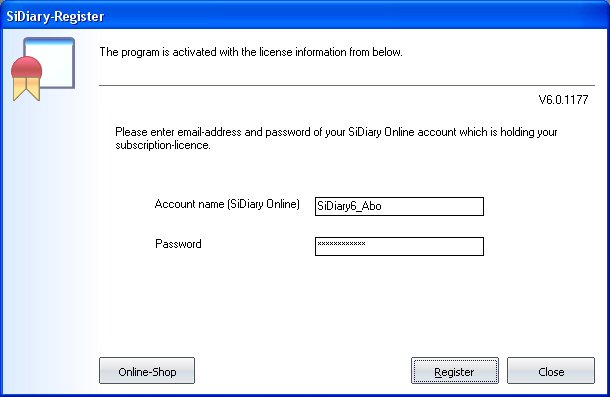
Then click at ‘Register’ (Note! You will need to have an active connection to the
internet)
If you open the Register dialogue
again you will see the detail of your subscription:
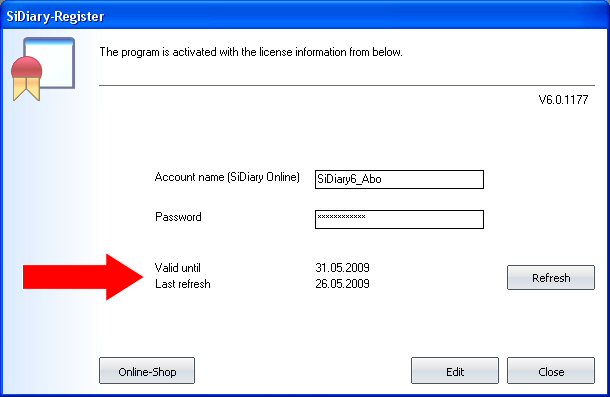
|
Hint |
If you are longer without a
connection to the internet (maybe if you are off for holidays) you can
refresh your registration short before you go off by using the ‘Refresh’
button |
The button ‘Refresh’ refreshes activation, that means it increases the
last-refresh-date. Over It you can see how long your subscription is valid.
The button ‘Edit’ can be used if you wanna change the model of your license,
for example from a subscription to a full license.